If you have a business website, you have surely pondered: How many unique people visit my site every day? Every month? Every year? What pages on my site are getting the most hits and which ones are getting the least? How are people finding my site? What keywords are they using on the search engines? How long, on average, are they staying on my site? What pages have the highest bounce rate?
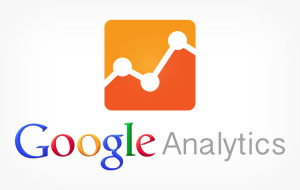 These are all answers that you need to know in order to continually improve your website presence and increase traffic to your site over time. The better website experience you provide to your viewers, the more time they will spend on your site. The more time they spend on your site, the more Google notices.
These are all answers that you need to know in order to continually improve your website presence and increase traffic to your site over time. The better website experience you provide to your viewers, the more time they will spend on your site. The more time they spend on your site, the more Google notices.
Installing Google Analytics on your site is very easy.
First, you need to create an account with Google if you don’t already have one and sign in here: http://www.google.com/analytics/.
Next, click on the Admin tab at the top of your screen.
Under the Property column, click on Tracking Info. Then Tracking Code.
You’ll see a script on the next screen that you should copy and paste into an email to your webmaster. Ask him or her to insert it into every page of the website.
Once it’s installed, you can revisit your Analytics control panel to verify that it’s been installed. You should start receiving data on your visitors within a few days.
On a side note, if you plan to use other marketing channels like Google Adwords or other campaign management conversion tools, you may want to consider asking your Webmaster to install your Analytics tracking code via Google Tag Manager. It probably isn’t necessary for 95% of the people reading this article but if you’re in that small bucket, go that route.

 If you launched a brand new site to a brand new domain recently, you are in for a bit of a waiting period with Google’s search engine. Simply put, your new website simply doesn’t have enough authority to rank well yet for your keywords. Google needs some time to verify that your site is not malicious and that there is relevant content on your site. This delay doesn’t apply to our client’s that come to us with an existing site or domain that is at least a year old. This is for the client that has no existing website or domain and is just starting out. Be prepared for a 3 month, 6 month, possibly even a year delay to start seeing your site show up in the search results for your keyword phrases.
If you launched a brand new site to a brand new domain recently, you are in for a bit of a waiting period with Google’s search engine. Simply put, your new website simply doesn’t have enough authority to rank well yet for your keywords. Google needs some time to verify that your site is not malicious and that there is relevant content on your site. This delay doesn’t apply to our client’s that come to us with an existing site or domain that is at least a year old. This is for the client that has no existing website or domain and is just starting out. Be prepared for a 3 month, 6 month, possibly even a year delay to start seeing your site show up in the search results for your keyword phrases.


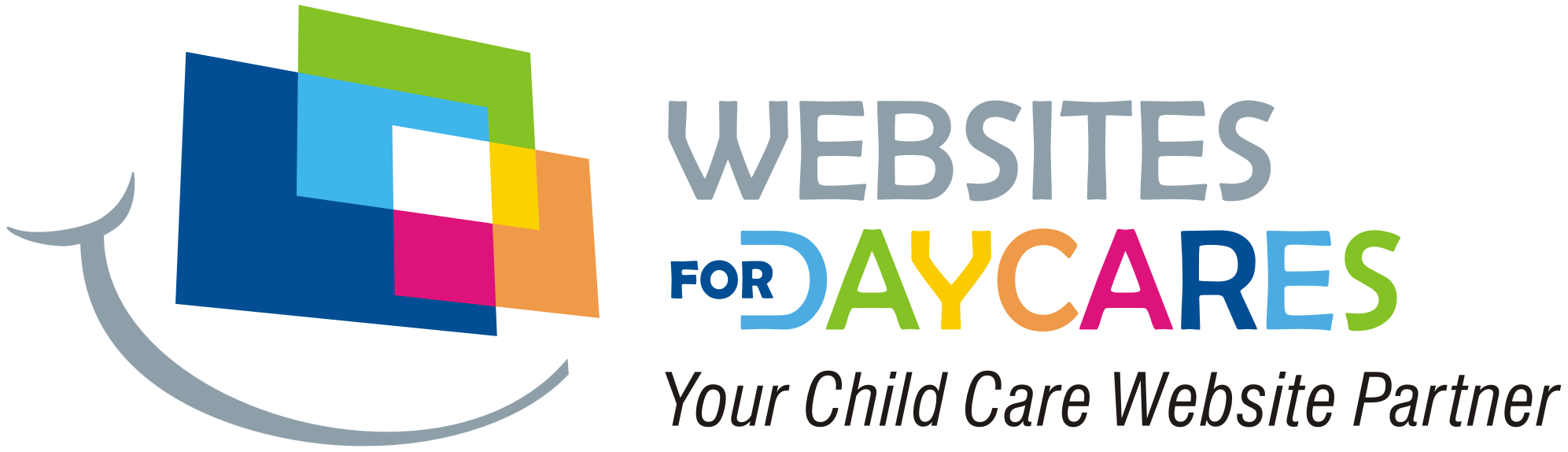
 Read Our 5-Star Facebook Reviews
Read Our 5-Star Facebook Reviews